Apple Music Web: Make it like a native Windows App
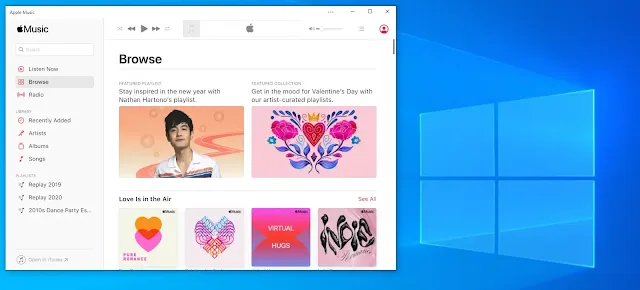
|
|
Apple Music on the Web |
Apple Music no longer exclusive to Apple's ecosystem(macOS and iOS), Apple launched Apple Music on the web. Apple Music Web Player allows users to access their subscription-based streaming service on the other operating system, which means users from Windows, Linux or Chrome OS will able to use Apple music through the browser.
However, it still a web application. The User Interface partially inherits from the browser and not consistent at all. If you are using Windows 10, that's a feature that can take advantage of the Microsoft Edge to make Apple Music looks like a native Windows App.
Progressive Web Application(as known as PWA) is an upgrade version of Web Application that supported Google Chrome and Microsoft Edge. PWA makes web applications look and feel like a native app, you can pin the app on the taskbar or just create a shortcut on the desktop. Once, the user visits a website that supported PWA. The browser will pop out and allows the user to install it, but Microsoft Edge is slightly advanced compare to Google Chrome. Microsoft Edge allows users to install any website or web application, make all the non supported websites and web applications become PWA. So, we can take advantage of this feature to make the "Native Apple Music App".
The following will be the guide through to make the "Native Apple Music App".
- log in to https://music.apple.com/ via Microsoft Edge.
-
Apple Music may ask you about "Trust this browser?". I highly recommend clicking the "Trust" button, which means next time no authentication requires to log in Apple Music App.
- go to Microsoft Edge browser settings (… icon) > Apps > install this site as an app, a pop-out window will prompt and click the install button.
- Done. Microsoft Edge will pop out a new window, then that your Apple Music App.
Supposedly, you can start playing your favorite song or playlist. From my experience, when I play a song the app will prompt a message with the text "Content_Equivalent". I believe it a bug from Apple Music. if you hit this message, you can follow the steps below to solve it.
- In the Apple Music app window, go to settings (… icon) > App info > Site permissions > Pop-ups and redirects, change it to "Allow".
- Restart the Apple Music app, it will be working fine.
After all these steps, you should have a native-like App experience. you can search the App from the Windows Search, find the App on Start Menu, pin App on the taskbar, create a shortcut on the desktop or uninstall it.
Lastly, the Apple Music App not perfect compared to a real native App.
The Apple Original series like Carpool Karaoke: The Series not able to
watch it and the Local and International Broadcasters also not able to
play on the web. Yet, it still a very usable solution for Apple Music
subscribers to use on Windows.
Disclaimer:
English is not my native language, I'm still learning. So, if you find out my grammar mistake or you have a better suggestion on word of choice, please leave a comment below to let me know.





%20with%20Rechargeable%20NiMH%20batteries%20and%20HT7833%20voltage%20regulator%20cover.webp)